What Is a Display Path in Google Ads?
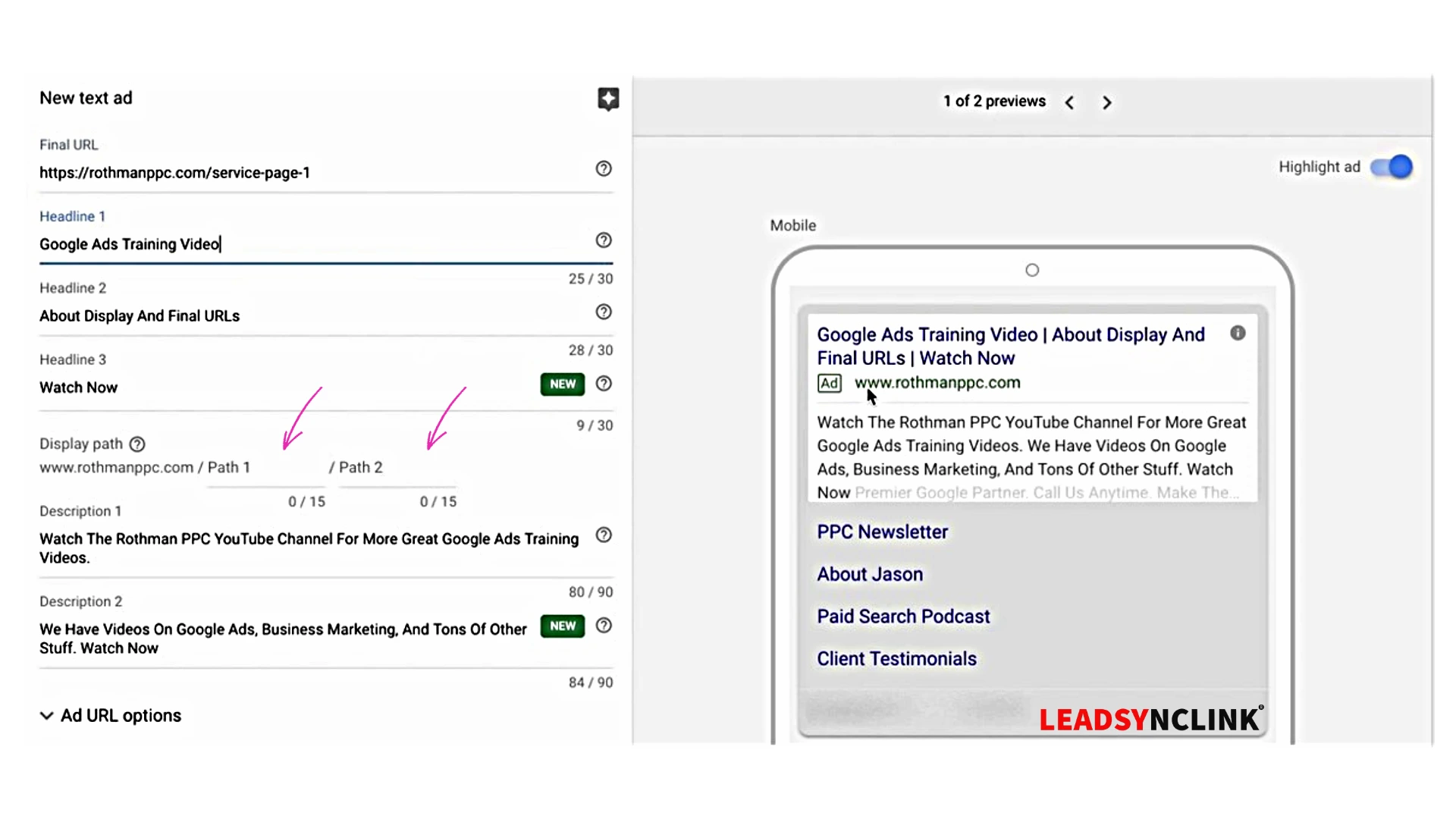
Introduction
In Google Ads, every part of your ad matters, especially the display URL. When you create an ad, you can customize the display URL using two optional fields: Path 1 and Path 2. But what exactly are these, and how can they help your ad? Let’s break it down in simple terms.
The display URL is the website address people see in your ad. It gives them a clue about where they will go if they click on it. This URL doesn’t have to be the exact address of the page they land on, but it has to show your domain name.
For example:
- Real URL (Final URL): https://www.example.com/products/item12345
- Display URL: http://www.example.com/Shoes
See the difference? The second one is cleaner and easier to understand
Table of Contents
What Are Path 1 and Path 2 in Google Ads?
Path 1 and Path 2 are two additional parts of the display URL that you can customize. These are like extra labels added after your main website address.

Example of Path 1 and Path 2
If your real URL is something like this:
You can make it look more relevant by customizing the path:
- Display URL with Paths: www.example.com/Running/Shoes
In this case:
- Path 1: Running
- Path 2: Shoes
Why Are Path 1 and Path 2 Important?
1. Make Your Ad Clearer
By using Path 1 and Path 2, you can make your ad’s URL more understandable for users. It tells them exactly what they will find when they click on your ad. This builds trust.
2. Increase Clicks on Your Ad
A clear and relevant display URL can make people more likely to click on your ad. This can improve your Click-Through Rate (CTR), which is a key part of your ad’s success.
3. Help Your SEO
Using important keywords in Path 1 and Path 2 can make your ad appear higher in search results. Good keywords are a big part of SEO (Search Engine Optimization).
4. Improve Google Quality Score
Google likes ads that are clear and relevant. Using good paths can improve your Quality Score, meaning your ads will perform better and might cost less.
Best Practices for Using Path 1 and Path 2
1. Keep It Relevant
Make sure your paths match what’s on the page. For example, if your ad is about running shoes, don’t use a path like /Books/Phones. This will confuse users.
2. Use Important Keywords
Think about what people are searching for. Try to include those keywords in Path 1 and Path 2 to make your ad more relevant.
3. Don’t Make It Too Long
Each path can only be up to 15 characters. Keep them short, clear, and to the point.
4. Preview Before Publishing
Always look at how your ad will appear before you publish it. Make sure the paths look good and make sense.
How to Set Path 1 and Path 2 in Google Ads
- Create or Edit an Ad: Open your Google Ads account, choose your campaign, and either create a new ad or edit an existing one.
- Enter Your Final URL: This is the real website address where users will land after clicking.
- Customize the Paths: In the “Path (optional)” section, add your Path 1 and Path 2. Keep it simple and relevant.
- Save Your Ad: Double-check your ad preview to make sure everything looks right, then save it.
Additional Resources to Learn More
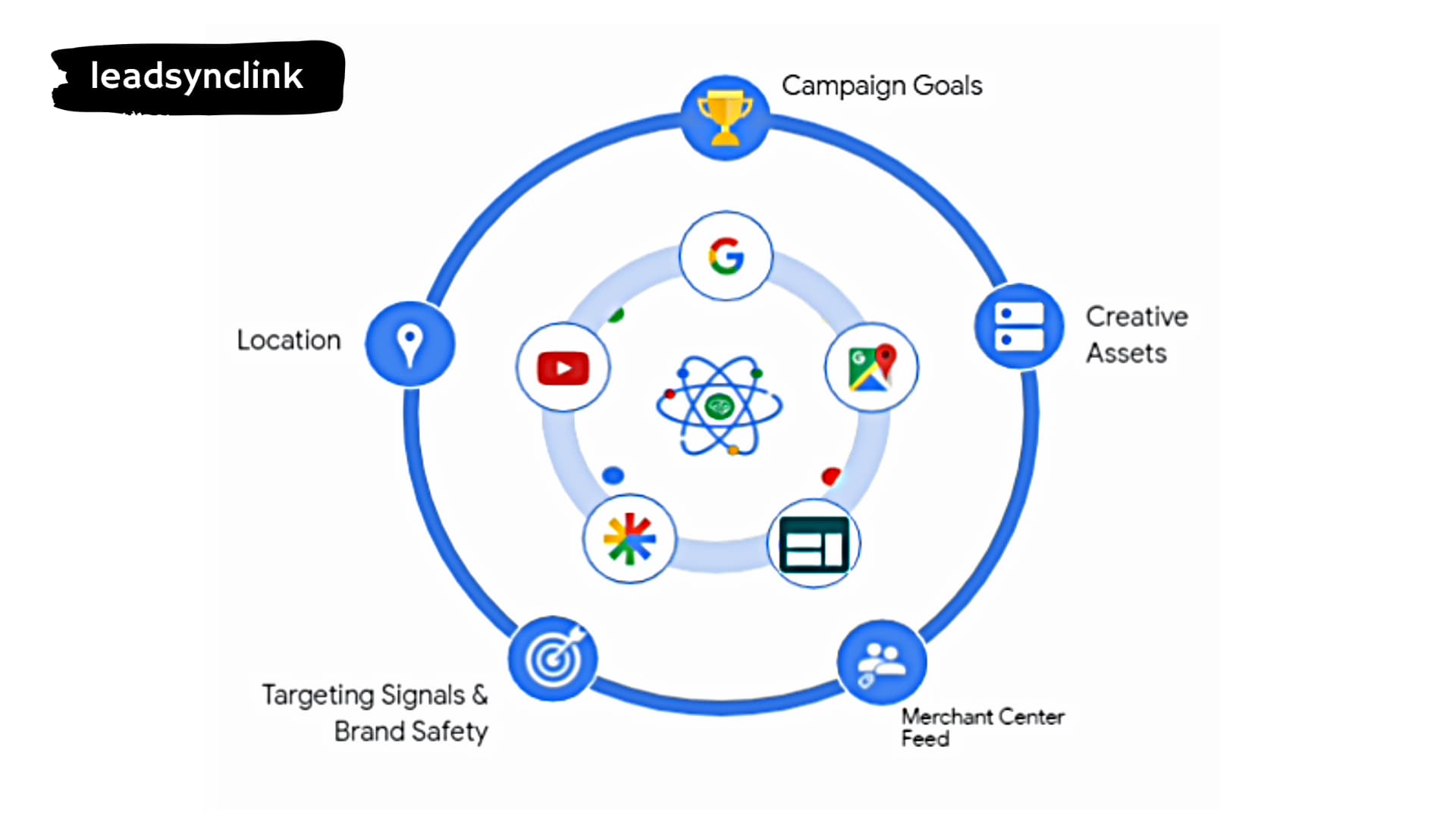
If you want to get even better at using Google Ads and Path 1 and Path 2, here are some great resources:
- Google Ads Help Center – Learn more about setting up display URLs.
- Moz – SEO Learning Center – Find out how keywords impact SEO.
- Search Engine Land – A beginner’s guide to SEO.
- Google Ads Keyword Planner – Use this tool to find the best keywords for your paths.
- HubSpot SEO Tips – More tips on improving Google Ads.
Ready to Elevate Your Business?
At LeadSyncLink, we specialize in creating tailored Google Ads campaigns that drive real results. If you’re ready to take your business to the next level.
People also ask FAQ'S
The “Path” fields are part of the display URL in expanded text ads, which is typically displayed in green text below the headline and above the description.
Display URLs give people an idea of where they'll arrive after they click an ad. The landing page that you define with a final URL tends to be more specific. For example, if your display URL is www.example.com, your final URL might be example.com/sweaters.
The display path is a string that contains multiple directory path names, separated by the regular system path separator (':' under UNIX, and ';' for DOS).
In the page menu along the left, click "Ads & extensions." Find the ad you want to edit and click the checkbox next to it. You can select multiple ads to change the final URL for all of them at once. Click "Edit" and choose "Change text, URL, or display path.




Your writing awakens the mind and softens the heart — a rare and powerful combination.
very interesting topic, outstanding post.
Hey would you mind sharing which blog platform you’re working with? I’m going to start my own blog in the near future but I’m having a hard time making a decision between BlogEngine/Wordpress/B2evolution and Drupal. The reason I ask is because your design and style seems different then most blogs and I’m looking for something unique. P.S Apologies for getting off-topic but I had to ask!
Really informative and fantastic body structure of content, now that’s user friendly (:.